If you find an article in a library database and would like to save or download it to your computer, the method for doing this will depend on the file format of the article.
PDF Files
Open the file and then hover over it with your mouse. Click on the SAVE icon on the toolbar that appears.
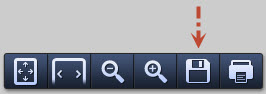
Select the location on your computer where you'd like to save the article and click the SAVE button.
HTML Files
Open the file and then click on the SAVE icon located within the library database. (The appearance of the icon will vary depending on the database.)
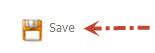
Click SAVE again on the next screen.
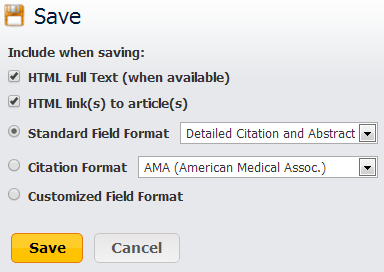
Next, if you are using Internet Explorer, select FILE then SAVE AS from your browser's toolbar. If you are using Firefox, select FILE then SAVE FILE AS from your browser's toolbar. In Chrome, right click on the page with your mouse and select SAVE AS. Select the location on your computer where you'd like to save the article and click the SAVE button.